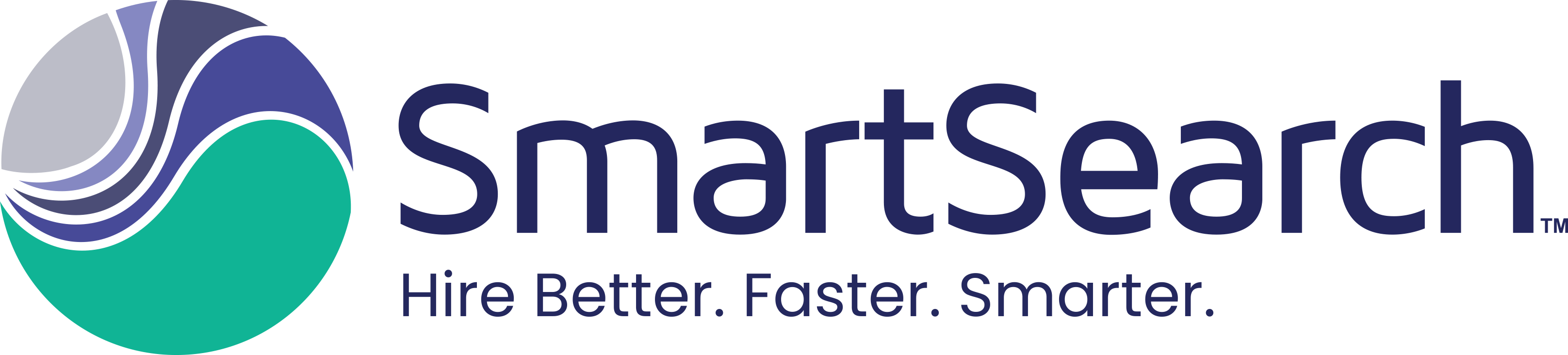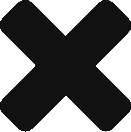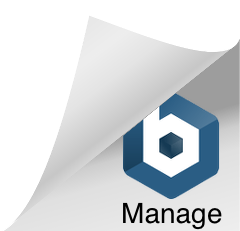What is E-Verify?
E-Verify is a web-based system that allows enrolled employers to confirm the eligibility of their employees to work in the United States. E-Verify is available in all 50 states, the District of Columbia, Puerto Rico, Guam, the U.S. Virgin Islands, and Commonwealth of Northern Mariana Islands. E-Verify employers verify the identity and employment eligibility of newly hired employees by electronically matching information provided by employees on the Form I-9, Employment Eligibility Verification, against records available to the Social Security Administration (SSA) and the Department of Homeland Security (DHS).
How to get the SmartSearch E-Verify integration:
Please contact Support@SmartSearch.plus or ClientSuccess@SmartSearch.plus so our team can properly set up your database for the E-Verify integration.
How to request E-Verify – Candidate Profile:
Navigate to the candidate profile of the candidate that you would like to request the E-verify check for. In the header, on the right, hover over “other actions”. Click “request everify.”
How to request E-Verify – Work in Progress – Onboard Whiteboard:
Navigate to the Onboard Whiteboard under the Work in Progress. In the E-Verify column, click “New E-verify.”
Note: Use the filter boxes at the top for quick searching and reporting.
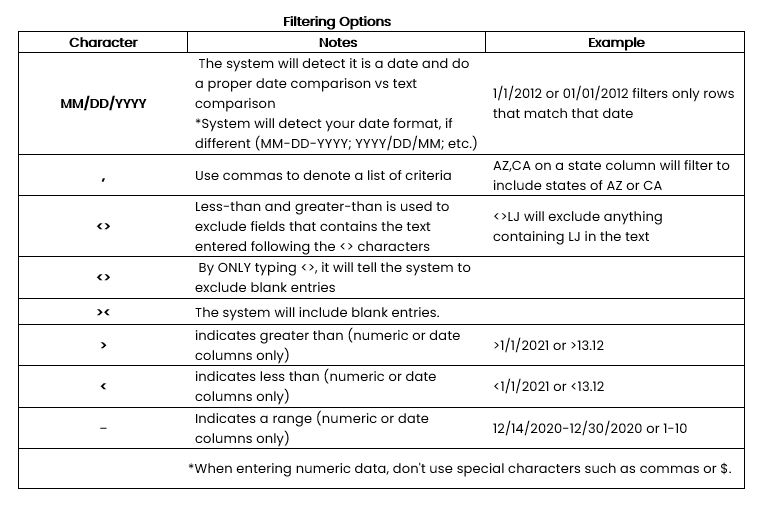
Note: If you do not see the “E-verify Cases” or “Onboard Whiteboard” lists as one of the Work in Progress (WIP) Lists, click on the green configure gear next to the words “Work in Progress.” Click the checkbox next to the list that you would like to appear on the WIP. Anything greyed out with no check box means that it will not show on your WIP. Click “Save” and refresh your WIP to see the changes.
Where to Find E-Verify Cases in SmartSearch:
E-verify cases will appear in the “E-verify Cases” under the Work in Progress.
In the candidate record, under the “more info” tab, you can find or request E-Verify Checks.